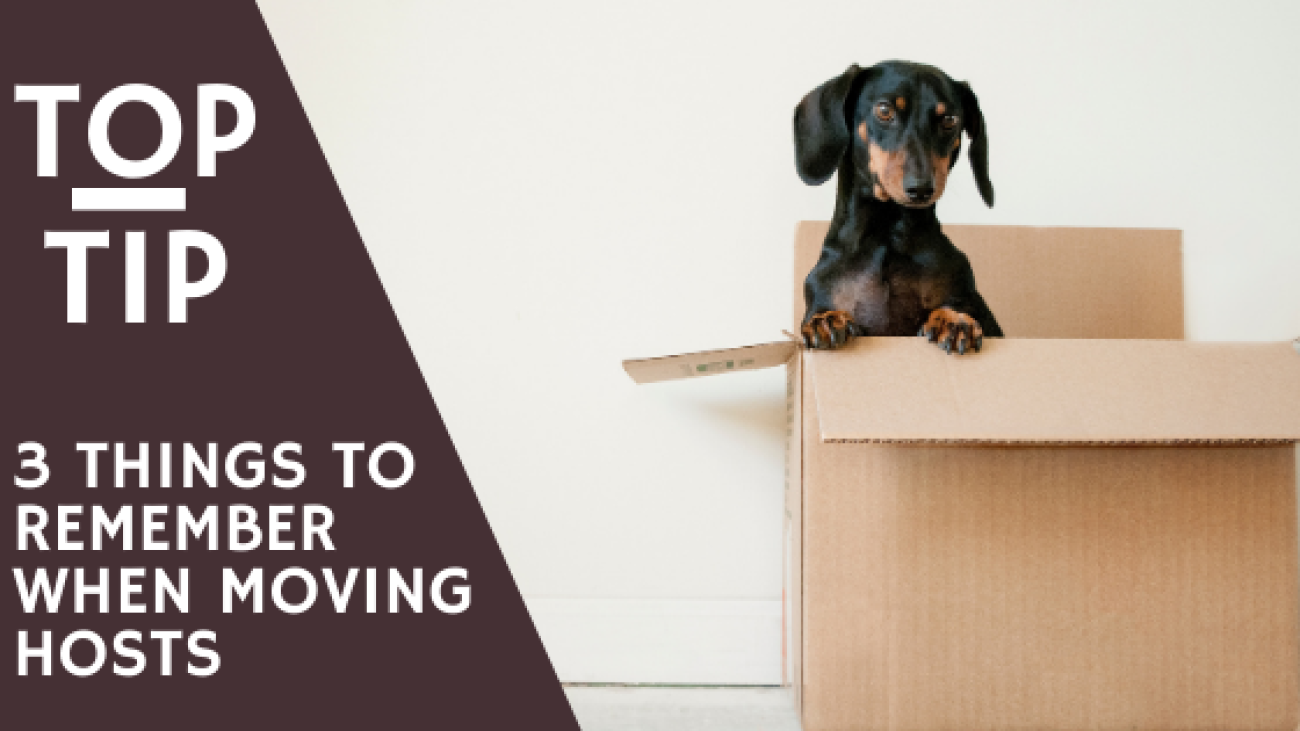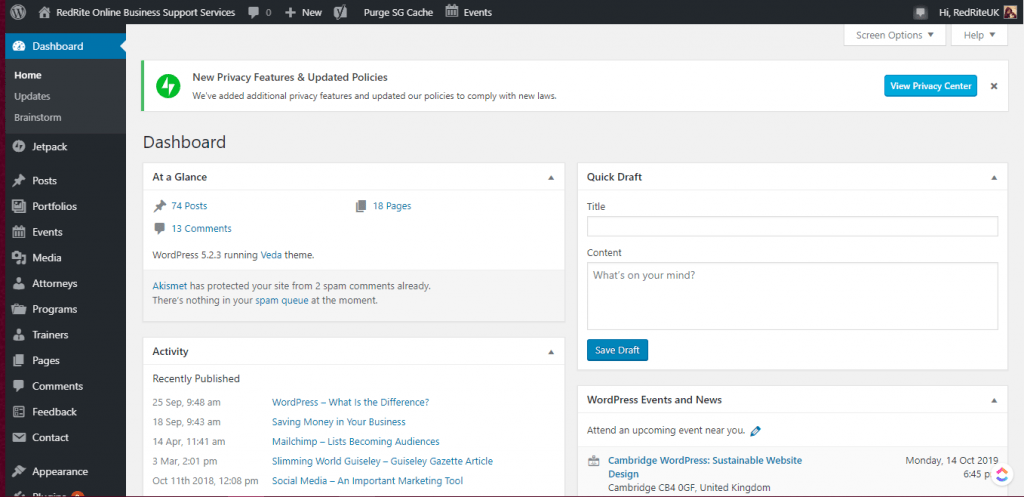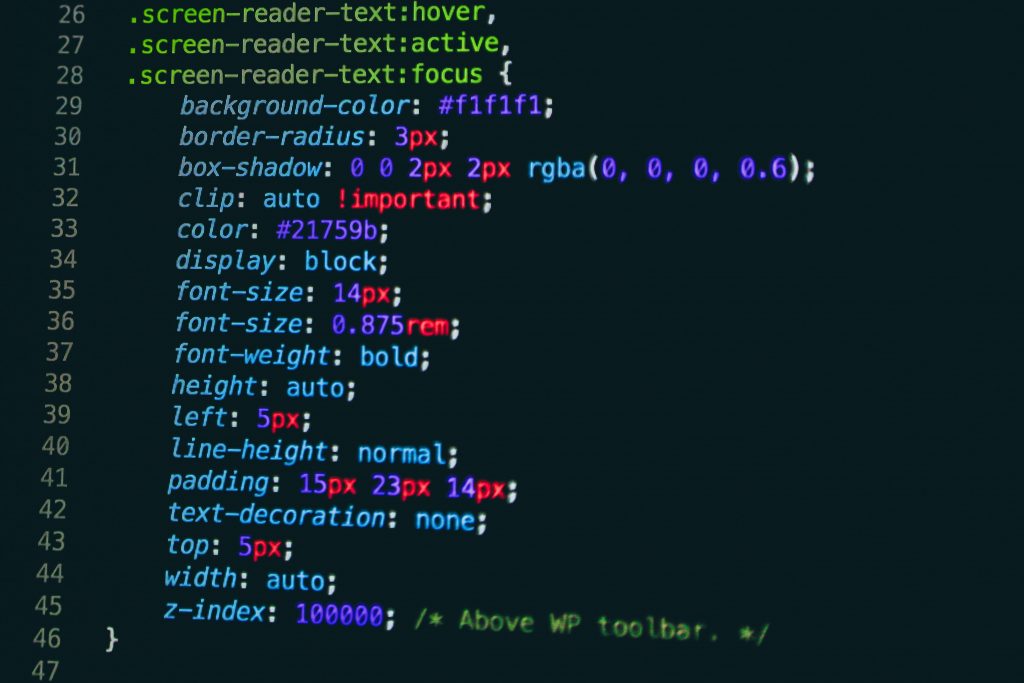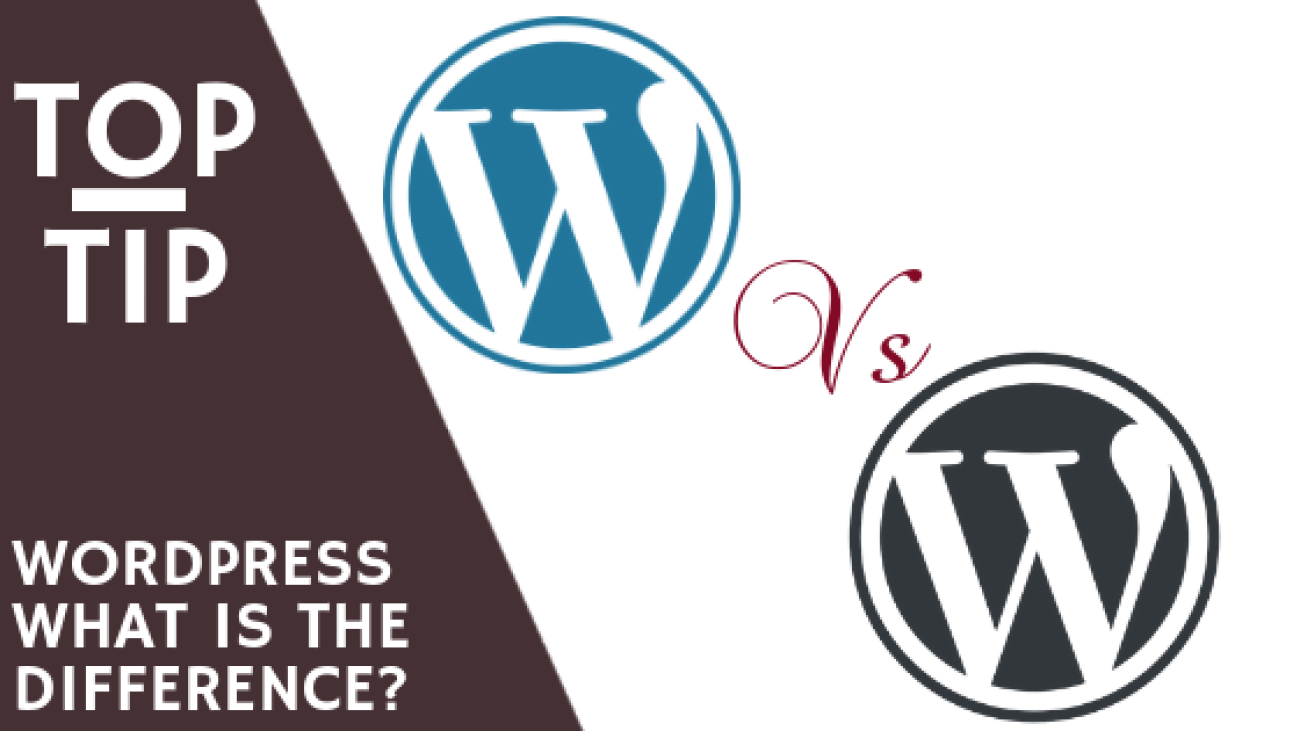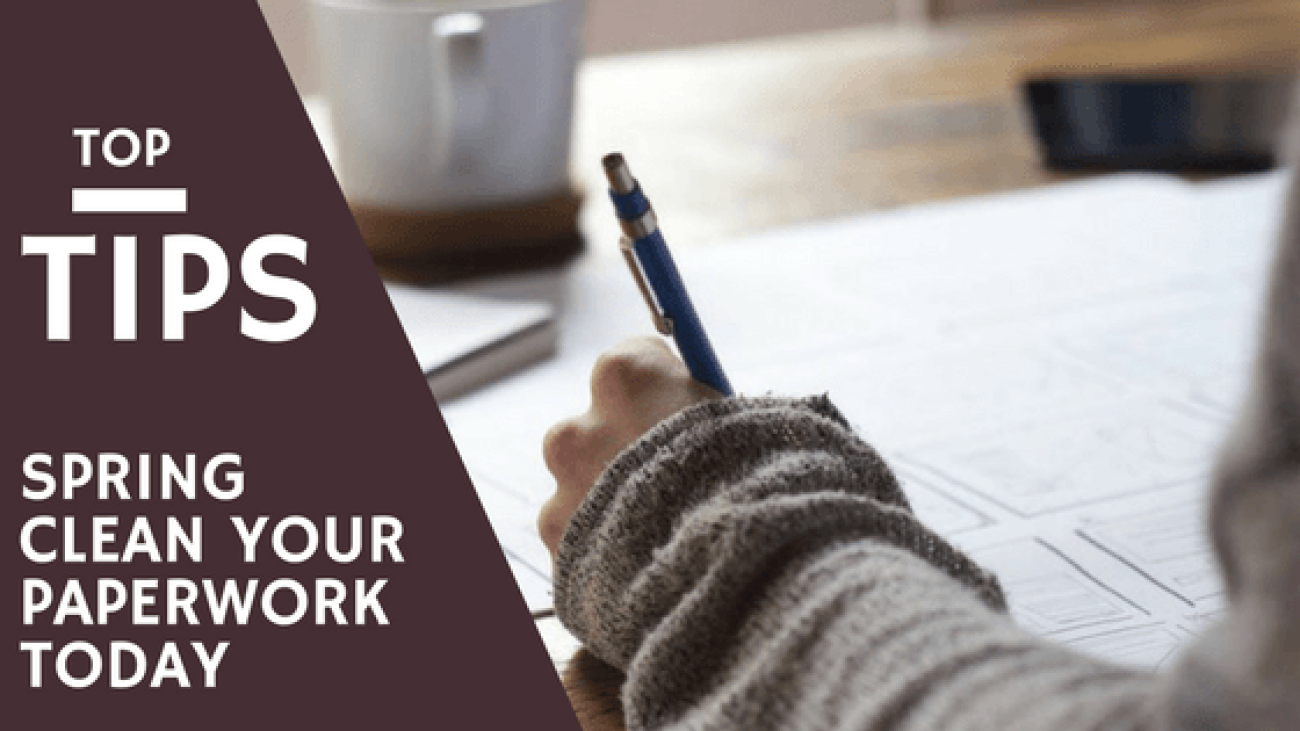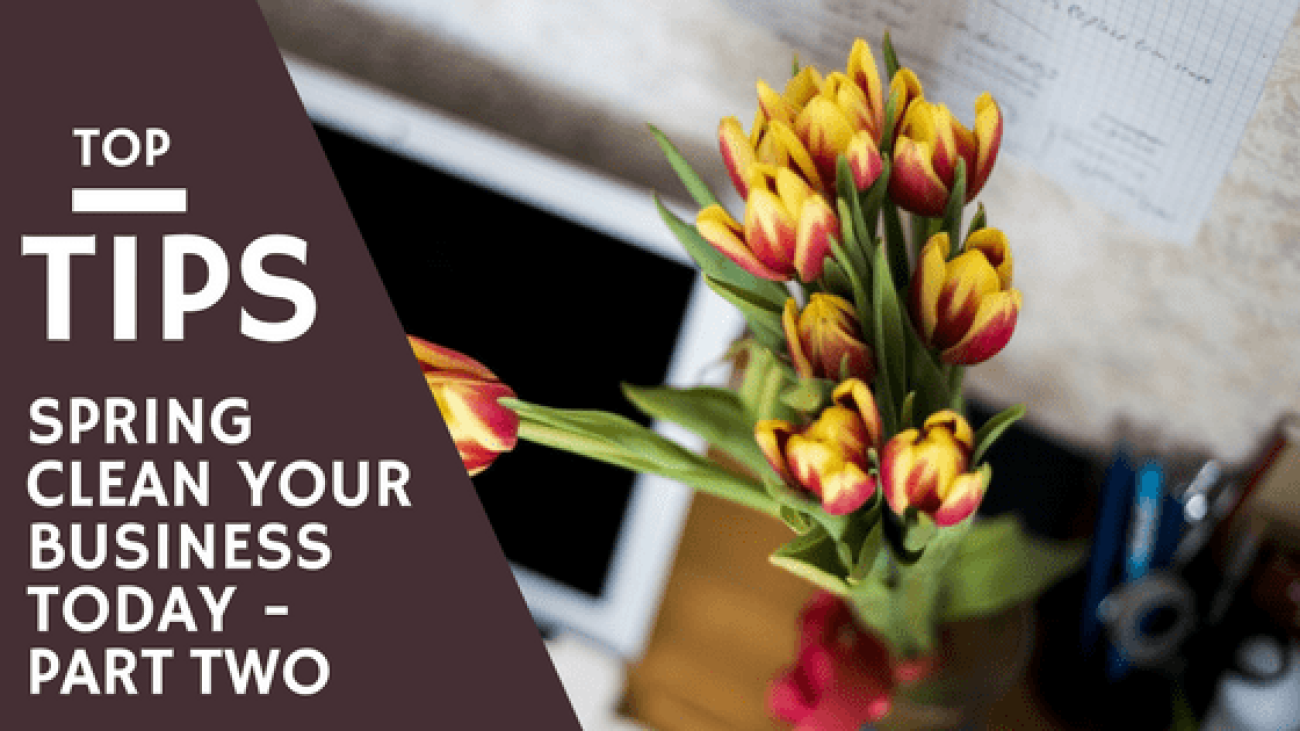You have made the decision to invest in a website, but what do you actually want to be on your website?
There is a lot more aspects that go into creating a website than just making sure you have content and beautiful images. The following steps make sure you have a comprehensive plan for your website, so it delivers exactly what you need.
1. Identify the Purpose of your website
For most websites this is to drive sales or increase enquiries but how are you going to do that? The actions you want your visitors to make needs to be clear and at the forefront of your mind throughout the entire build of your website.
Are you selling products – then make sure the content and layout educate visitors on those products and encourage visitors to travel through the website to the shop.
Are you selling services – your focus needs to be on educating people on your service, making it clear the solution your service provides and encouraging visitors to get in touch or book in an appointment/purchase the service.
Sharing information – Consider what format your visitors will absorb that information. Do they prefer podcasts, blog/articles, How to Guides?
2. Features
Once you know the purpose of your site you need to consider the exact features you will need. Features can include:
- A theme
- Possibly a page builder
- Plugins
- Specific content
- Connections to 3rd party integrations
When selecting a theme there are a number of things to look at, in particular if the theme is compatible with the plugins and 3rd party integrations you want to include. Many purchased themes come with a number of plugins included to help you obtain the look provided in their demo version and will list popular plugins they are compatible with – mainly WooCommerce and page builders.
I highly recommend Themeforest.net for themes, there is so much choice to pick from and the way its all laid out makes it clear to see how updated the theme is, how response their customer support is, and the compatibility with other plugins/WooCommerce/WordPress versions. You want a theme that is updated regularly, with good customer service and works with the plugins you need.
WordPress has its own built in page builder Gutenberg blocks, but for additional elements and styling options a page builder such as WPBakery or Elementor are recommended.
3rd party integrations can be features such as payment gateways, email marketing, booking software; and working out whether they are compatible or require specific plugins to work.
If you provide a membership, or sell certain products, you are required to include certain terms and conditions or even use certain terminology on your website. Research will be needed to ensure you use the correct ones for your site.
3. Create a Content Inventory
Now you know the focus for your website and have looked at themes you like, you can cater the content to fit. It is a really simple process and extremely useful part of the planning process. The content you use has to be of benefit to the visitor, so consider the jargon they would understand and the way they absorb information.
You can use the demo of a theme you like the look of to assist in determining layouts and available sections.
A content inventory can simply be done using a spreadsheet, think of it like a map of your site and its content. The following column titles can get you started, but feel free to add more if needed.
- Page Title – These need to clearly identify what is on the page and are the first thing Google sees when doing an SEO search.
- Page Sections – Break your pages down in to sections with things like a larger header image, About us section with text and image, Our work gallery with 3 columns, CTA, Footer
- Content Required – its at this point you need to really think about the content each of the sections you will need. The header image needs a short snappy sentence and CTA button, the About us section needs max 100 words and an image, the Our Work Gallery needs 3 images of previous work that links to portfolio pages, CTA needs another snappy sentence giving the visitor a reason to click on the button, the footer needs social media links, a sign up form, 2nd menu etc
- Content Ready – when you have all the content you need for that section/page you can place an X in this column helping to keep you on track.

4. Get your branding in place
When compiling your content, particularly the imagery you need to consider how it ties in with your branding. If your branding is bright and relaxed, then dark or corporate style images may not work.
You also have to consider how to pair the colours from your branding. When placing buttons on top of coloured areas colour combinations can either work really well or leave your visitors squinting at it trying to work out why. If you place elements on top of images they can blend in if the wrong colours are picked, even if you place an overlay on the image you risk it distorting the image just to make the element fit.
Another important element of branding to consider is your logo and how it will work with a theme. If you have a theme in mind look at the logo being used in the demo, would your logo fit in that place? If you want an inline menu layout (Menu options / Logo / Menu options) will your logo fit in within the menu line or stand out too much? On a website I completed the branding was a logo that looked very much like a clothing tag, because of this we chose a theme that had a side bar menu so the logo could sit as if coming out the side of the screen. It wouldn’t have worked with an inline menu or sitting above the menu.
5. Content
The content to place on your website can actually be one of the hardest steps of preparing a website. The words have to entice a customer to journey further into your website and react to your call to actions, they have to speak to the customer in a way they understand while still showing your expertise, knowledge, and personality.
I highly recommend to all my website build clients that they work towards 500 words minimum per page to help get in their keywords and their message across to customers.
The content needs to be presented in such a way that it keeps the readers attention while providing all the information they will need. The most pertinent details should be placed near the top of the page with short and simple sentences. Don’t limit your content to generalised, high level statements though, be specific with real world examples to help readers visualize your message.
Each industry has its own jargon that makes sense to those in the know, but customers may not. So always nix the jargon as much as possible and keep it accessible. Find yourself using the same words over and over? Then why not check out Thesaurus,com for alternative ideas. It can get pretty boring reading what appears to be the same words over and over again. Ensure though you keep your key terms consistent to avoid confusing visitors and search engines.
Don’t be afraid of white space either, visitors will generally scan through webpages first skipping over large sections of text looking for bulle or numerical lists and smaller paragraphs. The use of headers can hep break up the text even more, clearing highlighting key areas to engage with and help search engines navigate the page.
There is so much more you can do with content these are a few starting tips to help.
Next Steps
With just these 5 pieces of information you can get started with your own website build or be able to provide a well thought out plan to a website designer to build the site for you. Check out other sites in your industry or with a similar feel to what you are aiming for to give a better visual idea once building begins.
Keep referring back to your content inventory, your branding and your message throughout the build to ensure you are staying consistent and providing the best customer experience possible. Once completed send it out to a few friends and get their opinions to help catch anything you may have missed – think of it as quality control! When ready get sharing remembering to keep everything up to date.