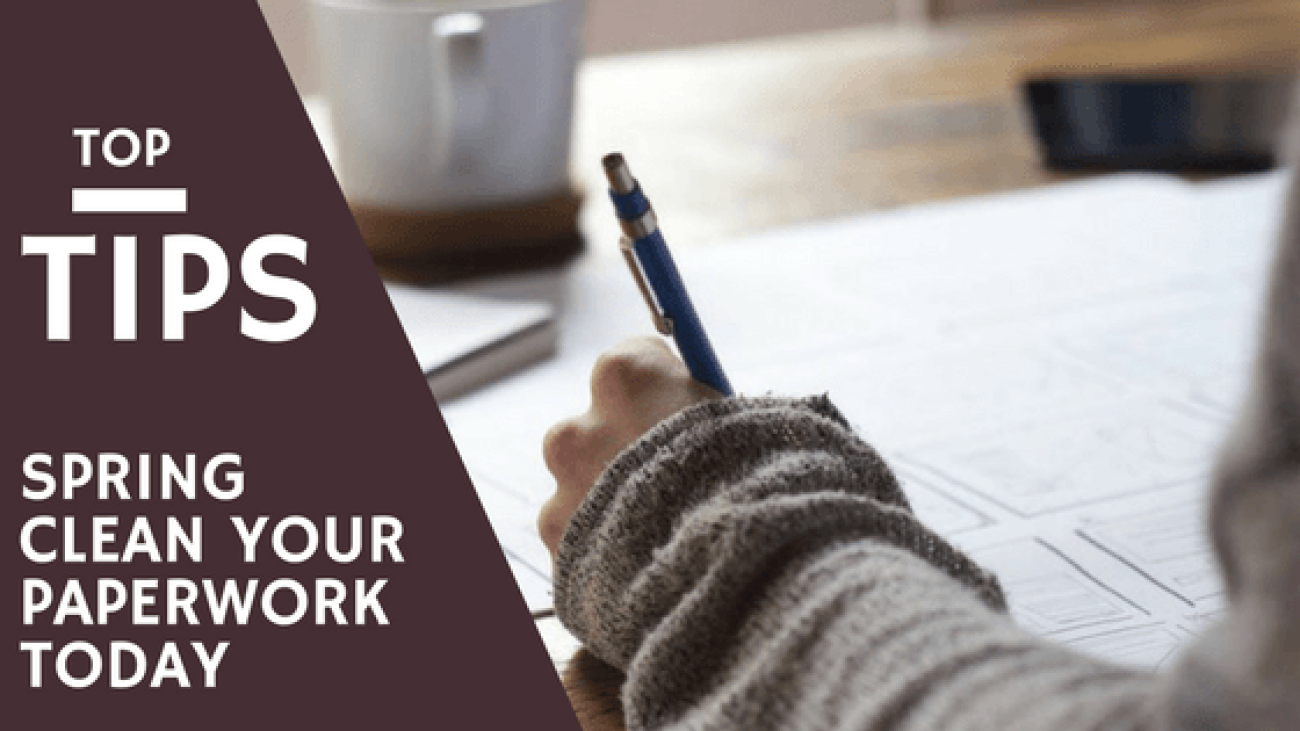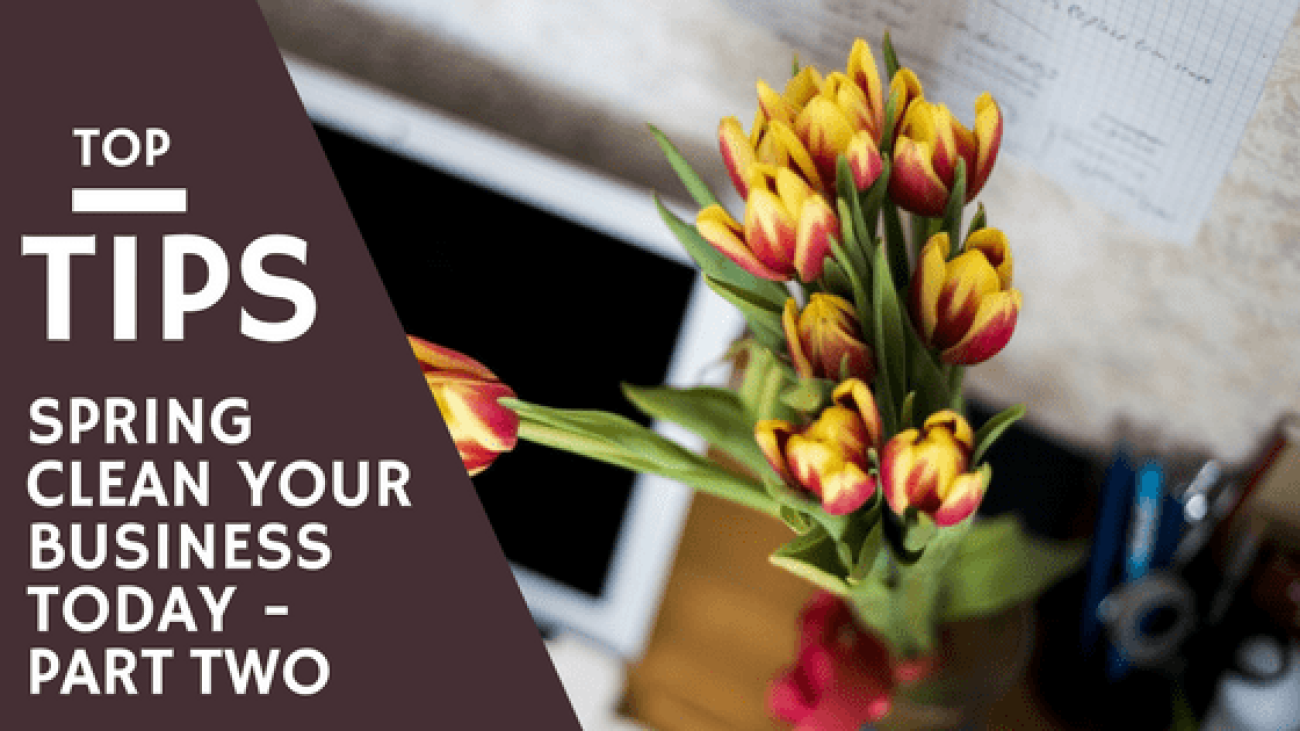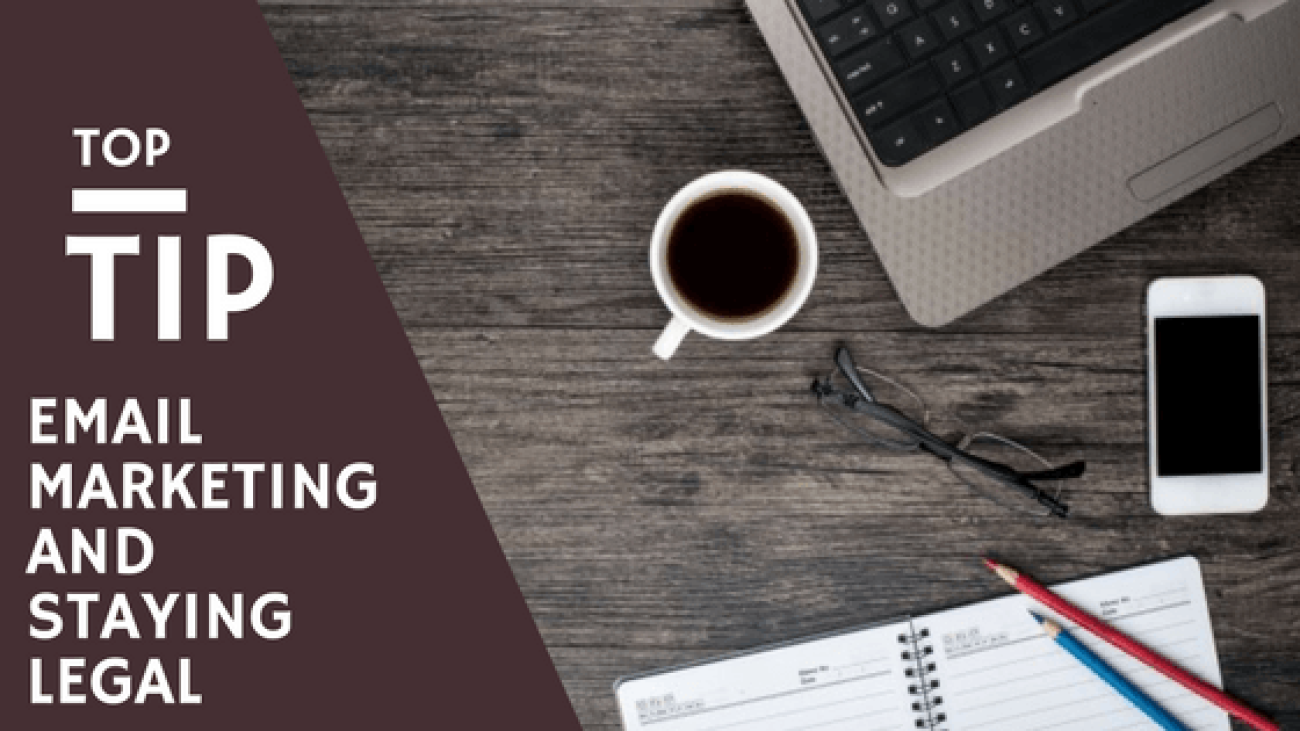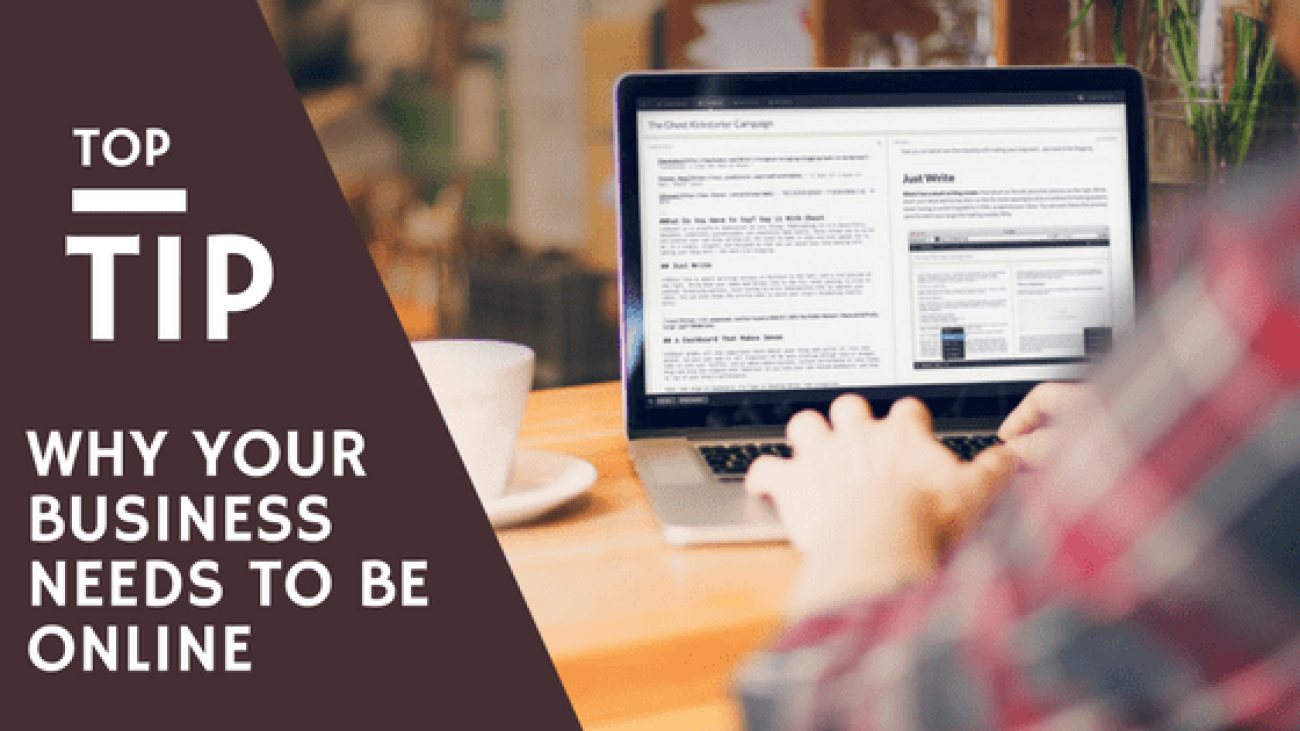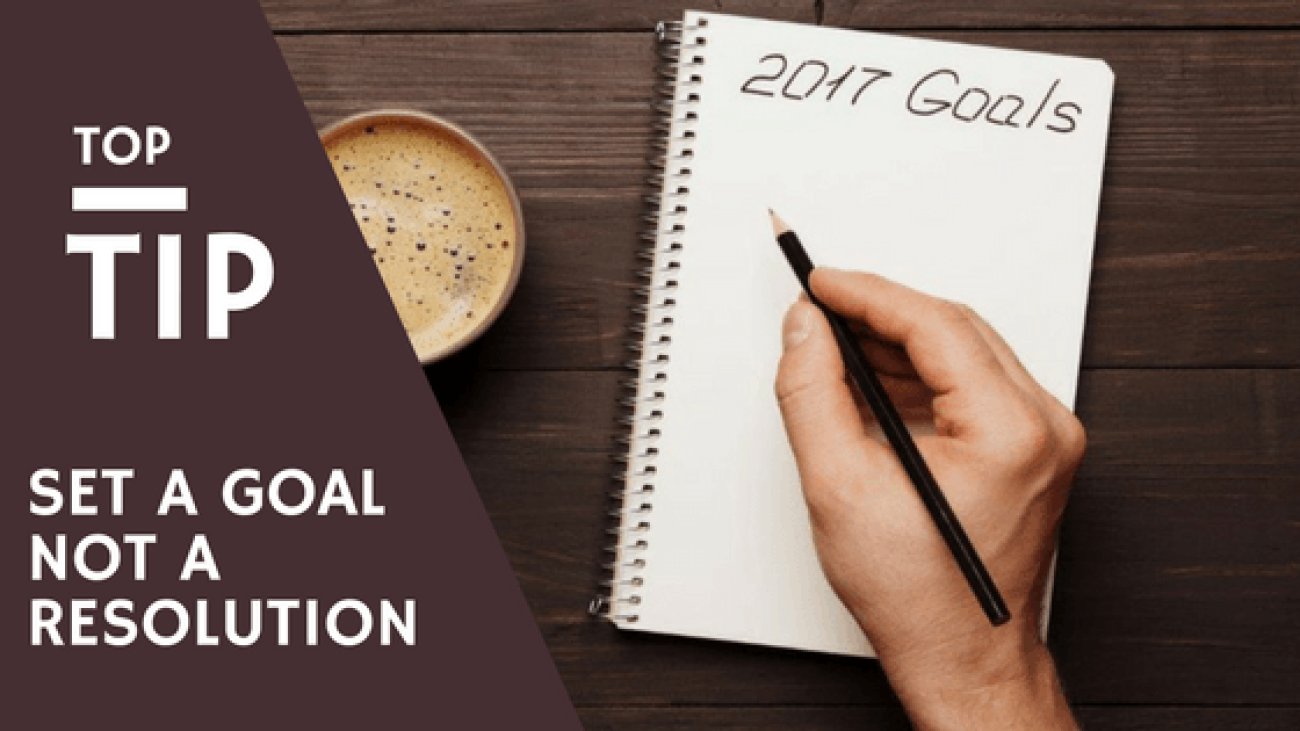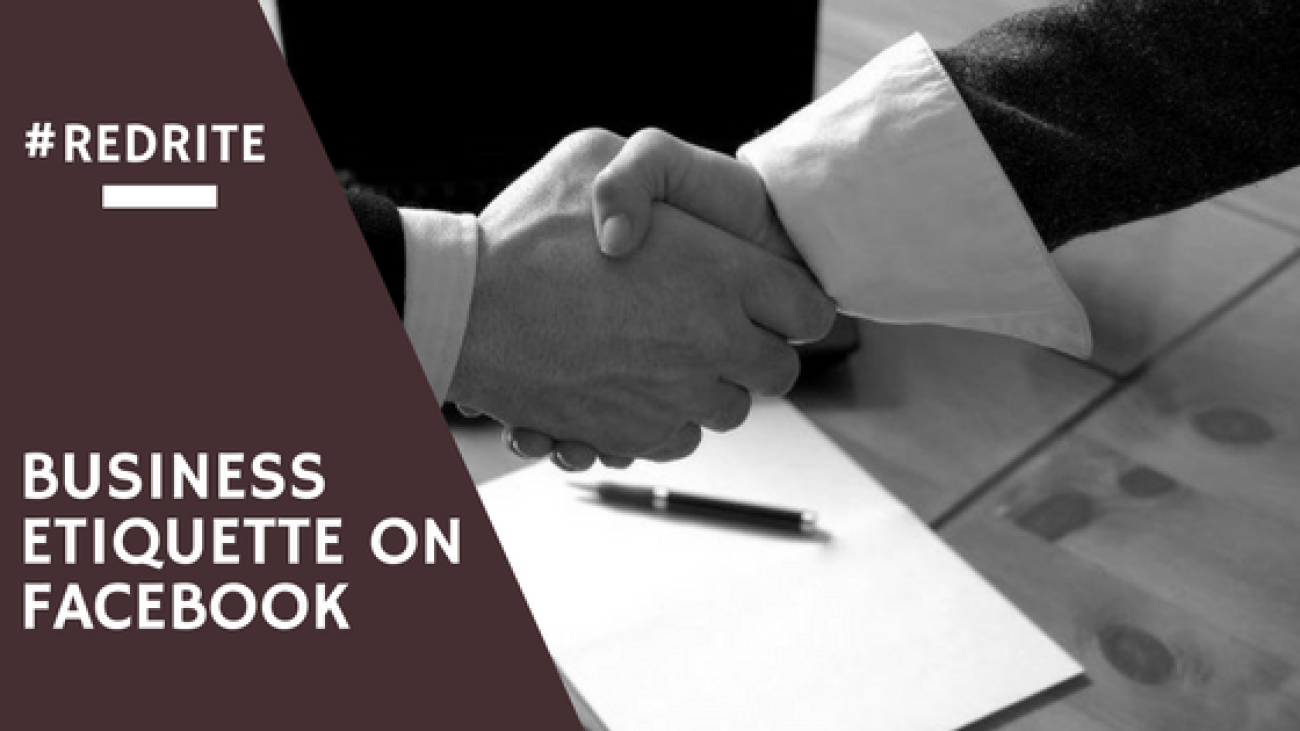In our third instalment of Spring Cleaning your business, we look at the paperwork side of things.
Not just physical but also the electronic side including emails.
A big thing that is becoming popular in offices, small and big, is having a virtual office only. This is the reduction of paper materials unless absolutely necessary. No more printing out of emails, no more printing out of signed documents and no more scraps of paper lying around. Not only does this de-clutter your space but it is good for the environment too. I know a few individuals who follow this, but others like me still enjoy scribbling notes in a note book.
If you want to completely remove all paper forms from your desk then consider getting either a system such as Dragon – where you dictate your notes directly on to your computer, or a graphics tablet to take notes instead.
Not ready to lose all the paper?
If like me you still use a few bits of paper, or still have a need to print documents off then here are some simple tips to follow to de-clutter the papers you do have.
Firstly, check the need for some of those papers. If you have any old client papers, such as their personal details from an order, or even an old order form GET RID. The Data Protection Act states that personal information must only be held for as long as it is needed. If you no longer need to know the address of a client from 3 years ago, you do not need that paper file.
If you want to keep a copy of any paper invoices, or order forms, then scan them into your laptop and save them in to a cloud storage facility (we will look at storing e-files in a minute). This way you still have a copy of transactions for your record, without the piles of paperwork associated.
The same for any notes you have taken associated with a client, find a couple of hours – or hire a VA – to type up all those handwritten notes and then file them electronically before recycling the papers.
A cheat I saw off a fellow VA once, and loved(!), was to have a notebook for each client. Or you could use a notebook per month/year etc and then type up all those notes once the note book is filled. It is a good way to keep track of all the notes, rather than lots of scraps of paper.
How to organise those e-files
Just because your files are on your PC does not mean they are organised. In fact, you may find it harder to find an e-file than to dig through a paper mountain. The following tips will help you get organised, and reduce time hunting around.
Most laptops are used for work and personal, a good way of separating the two is to create two accounts. A personal account and a work account, this makes it easier to avoid distractions and switch between the two uses for your laptop. It also helps organise your files a bit better.
Secondly create a folder for the following:
- Each Client
- Personal Admin – documents such as expenses, receipts, company registration paperwork etc
- Important Documents – things such as copies of contract templates, client registration files, price cards, website back up files etc
- Education – I will explain this one in a moment.
Then organise each of the files you hold in to the relevant folder. If you have a folder full of information for a client that is associated to one project then keep it together in the folder, and place that folder inside the client’s folder. It may seem like a lot of folders but this way everything is perfectly filed away and so easy to locate.
If you download a lot of images for work, create an Images folder either in the main Work document location or in each client folder (depending on the need of the image). This saves digging through your download file for something you downloaded months ago – just remember to move it as soon as you download it.
The education folder is for any files that in some way teach you something, whether they are a freebie from signing up to a newsletter, or notes from a webinar you have seen, or even a copy of a webinar you have seen. This way you have all those educational, development supporting files together.
As you organise your files, consider how important they are for you to keep. Have you accessed them in the last 6 months? Do they hold any important information, legal information? Is it the only copy, or are there several copies of the same information? This way you can cut down on the number of files you hold, and create more storage space.
On the Windows interface in File Explorer you will have a tab on the left-hand side called Quick Access. This is where you want to add a shortcut to your work folders. I have my top client’s I access on a regular basis and my Important Documents folder. When I open File Explorer I just click there and saves me having to go into documents, then in to where the files are saved… Saves so much clicking and time waiting for things to load.
What about Email?
The e-filing method can be used for your emails as well. Create a folder for each client/project and create a rule in your inbox that will automatically send the emails to these folders without you having to touch them. They will then keep all necessary emails together and save having to dig through your inbox if any is needed.
If you have a lot of subscriptions, go through each of them and remove yourself from any subscriptions you have not accessed within the past 6-8 weeks – if you haven’t looked at them at least once a week you are not interested and they are filling up space. Make sure your spam settings are set to high to avoid your inbox being filled with random sales emails and advertising stuff you have no interest in – any slip through just select either label as spam or unsubscribe. I helped a client with this recently and he went from receiving over 500 emails a day to 200 emails a day! He can now see what is important, and what can wait a few days. I also advised him if it was of no interest to just delete, rather than keep it hanging around his inbox (he has had to increase his inbox capacity several times, so trying to cut back now).
Get in to the habit of flagging emails that require your attention, yet you might not be able to provide when they arrive. For example, I receive my emails to my phone but I cannot always sit and read them. So, I flag them and in the evening when I sit to do admin I go back to the flagged emails and deal with them. You can also leave them unread, that way just filter by unread emails and keep them unread until dealt with. It is easier to manage your time replying to emails if you sit and do it at once rather than every few minutes during the day.
If you need a little help organising your files, and emails, then do not hesitate to get in touch. I will sit with you and assist you every step of the way to cut down on the noise that prevents you from easily accessing what you need. Just book a coffee with me today 😊